When working with data in Excel that involves birthdates, it’s often necessary to calculate the age of individuals based on their birthdates. Excel provides powerful functions that can make this task straightforward and efficient. In this article, we’ll explore different methods to calculate age from a birthdate in Excel.
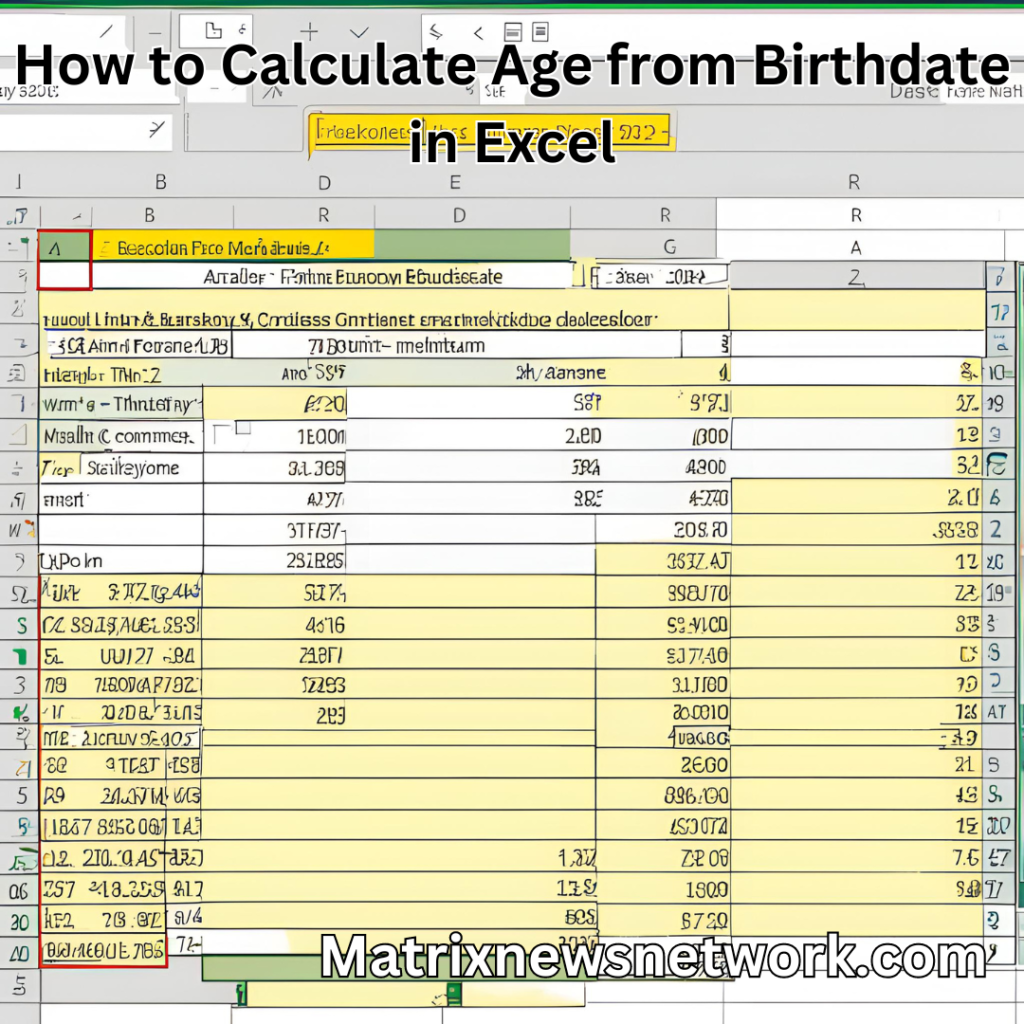
Method 1: Using the DATEDIF Function
One of the simplest ways to calculate age in Excel is by using the DATEDIF function. This function is specifically designed to calculate the difference between two dates in various time units, including years.
Here’s how you can use DATEDIF to calculate age:
- Syntax:
=DATEDIF(birthdate, TODAY(), "Y")Replace birthdate with the cell reference or date value containing the birthdate.
- Example:
If the birthdate is in cell A2, the formula would be:
=DATEDIF(A2, TODAY(), "Y")This formula calculates the difference in years between the birthdate (in cell A2) and the current date (TODAY()).
Method 2: Using the YEARFRAC Function
Another method to calculate age involves the YEARFRAC function, which returns the fraction of a year between two dates. By dividing this value by the desired number of years (e.g., 1), you can obtain the age in years.
Here’s how to use YEARFRAC for age calculation:
- Syntax:
=YEARFRAC(birthdate, TODAY())- Example:
For a birthdate in cell A2, use:
=YEARFRAC(A2, TODAY())This formula calculates the fractional years between the birthdate and the current date. To convert this into whole years, you may use additional functions like INT or ROUND.
Method 3: Using the INT and YEAR Functions
Alternatively, you can calculate age by extracting the birth year and current year, then finding the difference. This method involves a bit more manual work but can be useful for understanding date manipulation in Excel.
Here’s the step-by-step process:
- Extract Birth Year:
=YEAR(birthdate)Replace birthdate with the cell reference or date value containing the birthdate.
- Calculate Age:
=YEAR(TODAY()) - YEAR(birthdate) - (INT(TODAY() < DATE(YEAR(TODAY()),MONTH(birthdate),DAY(birthdate))))This formula calculates the age based on the birthdate. It accounts for whether the birthday has occurred this year (using INT(TODAY() < DATE(YEAR(TODAY()),MONTH(birthdate),DAY(birthdate)))).
ALSO READ: The Evolution of Age Calculators: From Manual to Digital
Additional Tips
- Ensure Consistent Date Format:
Make sure all birthdates are entered in a consistent date format recognized by Excel (e.g., dd/mm/yyyy or mm/dd/yyyy). - Handling Birthdays During Leap Years:
Depending on the method used, birthdays occurring during leap years might require special handling to ensure accurate age calculation.
By utilizing these Excel functions and methods, you can efficiently calculate ages from birthdates within your spreadsheets. Choose the method that best suits your needs based on the specific requirements of your data and workflow. Excel’s flexibility in handling date and time calculations empowers users to perform complex tasks with ease.
One thought on “How to Calculate Age from Birthdate in Excel”